How to Use Pinterest to Grow Your Etsy Shop

Petrus Sheya
October 28, 2025
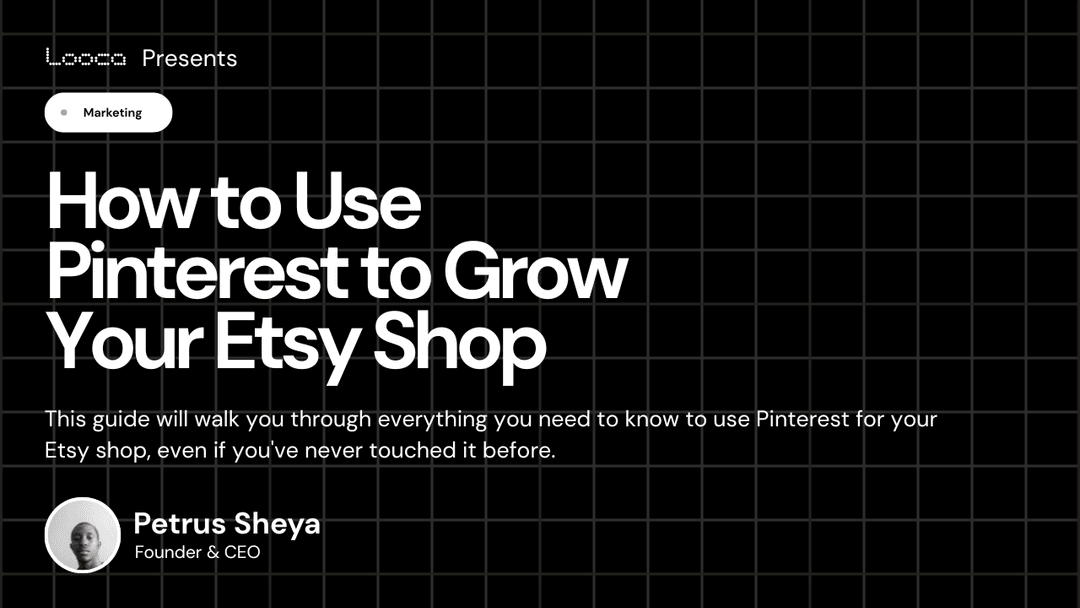
If your Etsy shop feels a bit quiet right now, you're not alone. A lot of sellers pour their hearts into creating beautiful products, only to wonder why the sales aren't rolling in. Here's the thing: even the most stunning items won't sell if people can't find them. And that's where Pinterest comes in.
Pinterest isn't just another social media platform you need to stress about. It's actually a visual search engine, which means people are actively looking for things to buy. They're typing in exactly what they want, and if you set things up right, your products can show up right in front of them. Free traffic, real buyers, and a steady stream of people discovering your shop. Sounds pretty good, right?
This guide will walk you through everything you need to know to use Pinterest for your Etsy shop, even if you've never touched it before. We'll cover setting up your profile, creating boards, designing pins, and finding the right keywords to help people actually find you. By the end, you'll have a clear plan to start driving traffic to your shop.
Why Pinterest Works So Well for Etsy Sellers
Before we dive into the how, let's talk about why Pinterest is worth your time.
Unlike Instagram or TikTok, where your content disappears into the void after a few hours, Pinterest pins can keep working for you for months or even years. People search for specific things like "boho wall art" or "custom wedding invitations," and Pinterest shows them pins that match. If your pin is well-optimized, it can keep bringing visitors to your shop long after you've posted it.
Plus, Pinterest users are in a buying mindset. They're not just scrolling to kill time. They're looking for inspiration, planning projects, or actively shopping. When someone clicks on your pin, they're already interested in what you're selling.
Setting Up Your Pinterest Profile
First things first: you need a Pinterest account. If you don't have one yet, just head to Pinterest and sign up with your email. It takes about two minutes.
Once you're in, it's time to optimize your profile. Think of this as your shop window. The more complete and appealing it looks, the more people will want to follow you and click through to your products.
Your Profile Cover
This is your banner image at the top of your profile. Pinterest recommends making it at least 800 pixels by 450 pixels. If you use a design tool like Canva, just create a new design with those dimensions.
Keep it simple and on-brand. You could use a stock image from a free site like Pexels, or take a photo that represents what you sell. If you want, add some text that tells people what your shop is about, or even include your Etsy shop URL. You don't need to overthink this. A clean, attractive image that matches your brand is perfect.
To upload it, click the pencil icon on your profile and select "change cover."
Your Profile Photo
Use a photo of yourself if possible. People like seeing the face behind the brand. It builds trust and makes your shop feel more personal. If you're camera-shy, a high-quality image of your best-selling product can work too.
Your Name and About Section
This is where keywords start to matter. Under your name, you can add a short phrase that describes what you do. For example: "Sarah Miller - Handmade Ceramic Mugs & Home Decor" or "Emma Chen - Printable Wall Art & Planners."
In your About section, write a sentence or two that naturally includes relevant keywords. Something like: "I create modern printable wall art and inspirational planners to help you stay organized and motivated. Visit my shop for instant downloads you'll love."
Don't forget to add your Etsy shop URL in this section so people know exactly where to go.
Convert to a Business Account
Go to Settings and look for Account Management. Switch from a personal account to a business account. This gives you access to analytics so you can see which pins are performing well and where your traffic is coming from. Over time, this data helps you figure out what's working and what's not.
What About Claiming Your Etsy Shop?
You might have heard about "claiming" your Etsy shop on Pinterest. Unfortunately, Pinterest removed that feature. You can still claim a website if you have one, but Etsy shops can't be claimed anymore.
The good news? Your pins will still work perfectly. When you add a destination link to your pins (we'll get to that), they'll function as rich pins, which means they'll automatically update if you change details in your Etsy listing. So don't worry about not being able to claim your shop. It doesn't affect your ability to drive traffic.
Creating Pinterest Boards
Boards are basically categories where you organize your pins. Think of them like sections in a store. If you sell printable planners, you might have boards for "Daily Planners," "Meal Planning Printables," and "Goal Setting Worksheets."
To create a board, click the plus sign and select "Board." Give it a name that's also a keyword. People search for boards just like they search for pins, so choosing a descriptive, searchable name helps you get discovered.
Filling Your Boards
Each board should have a mix of your own pins and pins from other creators. Here's the key: share pins that complement your products, not compete with them.
Let's say you sell printable wall art. You don't want to share other people's printable wall art because that's your competition. But you could share pins about interior design, home organization, or furniture. Those topics attract the same audience but don't steal your sales.
When you create a new board, Pinterest will suggest pins based on your board name. You can start saving some right away to build up your board. Aim for at least 10 to 15 pins per board so it looks full and active.
Adding a Board Description
After you create a board, click the three dots and select "Edit Board." This is where you add a description. Write a few sentences that naturally include relevant keywords.
For example: "Find daily self-care tips, mindfulness activities, and positive affirmations to support your mental health journey. Perfect for anyone looking to build a more peaceful, intentional life."
See how that flows naturally? It's not keyword-stuffing. It's just a clear, helpful description that tells people what the board is about while using words they might be searching for.
Creating and Uploading Pins
Alright, this is the fun part. Pins are the images that link back to your Etsy products. When someone clicks on your pin, they go straight to your product page where they can buy.
Designing Your Pins
Pinterest is a visual platform, so your pins need to look good. They don't need to be fancy, but they should be eye-catching and clear.
Before you start designing, spend some time on Pinterest searching for keywords related to your products. Look at what other successful pins look like. What colors are they using? What fonts? How do they lay out their images and text? You're not copying, you're getting inspired.
Most people use Canva to design pins. It's free and super beginner-friendly. Pinterest recommends pins be vertical, ideally 1000 x 1500 pixels. In Canva, you can find a Pinterest pin template that's already the right size.
Keep your design simple. Show your product clearly, add some text that explains what it is, and use fonts and colors that match your brand. You want someone scrolling quickly to stop and think, "Oh, that's exactly what I need."
Create multiple pin designs for the same product. Pinterest loves fresh content, and having different versions helps you reach more people. Each pin can have a slightly different look or highlight a different feature of your product.
Uploading Pins
Once your pins are designed, download them as JPEG files. Then go to Pinterest, click "Create," and select "Create Pin."
You can upload multiple pins at once, which is a huge time-saver. Let's say you created three different pins for one product. Upload all three, but treat each one as a separate pin with its own title and description.
Add a Title: This should be clear and keyword-rich. Something like "Positive Affirmation Cards for Kids - Printable" works great.
Write a Description: This is where you really lean into keywords. Write a few sentences that describe your product and naturally include words people might search for. For example: "Help your child build confidence with these printable positive affirmation cards. Perfect for daily encouragement, classroom activities, or bedtime routines. Instant download, easy to print at home."
Add a Destination Link: This is crucial. Copy the URL from your Etsy product listing and paste it into the destination link field. This is what makes your pin clickable and ensures people end up at your shop.
Choose a Board: Select which board this pin should go on. If you created a "Kids Activities" board, that's where your affirmation cards pin would go.
Then hit publish. Your pin is now live and searchable.
How Often Should You Post?
When you're first starting out, aim to post about 10 pins a day. I know that sounds like a lot, but here's the thing: at least half of those can be pins you're sharing from other people's accounts. So you might post four or five of your own pins, then share five from other creators.
This keeps your account active and helps you show up more in searches. After a couple of months, you can slow down because other users will start repinning your content, which keeps it circulating.
Finding the Right Keywords
Keywords are what make Pinterest work. They're the words and phrases people type into the search bar when they're looking for something. If you use the right keywords in your pin titles, descriptions, and board names, your content will show up in those searches.
There are three main ways to find keywords, and you should use all of them.
The Search Bar
Go to Pinterest and start typing words related to your products into the search bar. Don't hit enter yet. Just watch what Pinterest suggests.
Let's say you sell journals. Type "journal" and see what comes up. You might see "journal prompts," "journal ideas for beginners," or "bullet journal layouts." Those are all real searches that people are making right now.
Try different variations. Type "self-care journal," "gratitude journal," "daily journal." Each time, Pinterest will suggest more keywords. Write them all down.
Related Searches
Now type your keyword and hit enter. Scroll down past the pins, and you'll see a section called "Related Searches." These are keyword phrases similar to what you just searched for.
If you searched "printable planner," you might see bubbles like "printable planner pages," "free printable planner," or "printable planner stickers." These are gold. Click on one of those bubbles, and you'll get even more related searches. It's like a keyword rabbit hole.
Ad Campaign Keywords
This one's a bit sneaky, but it's incredibly useful. Go to the top right corner of Pinterest and click "Ads." Then click "Create Campaign."
Don't worry, you're not actually creating an ad. We're just using this feature to access Pinterest's keyword tool.
Click "Create New," choose any campaign objective (it doesn't matter), and hit continue. Under targeting details, select "Find New Customers." Scroll down to "Interests and Keywords" and click the dropdown. Make sure "Enable Interests and Keywords" is checked, then click "Add Keywords."
Now type in a keyword related to your products. Pinterest will show you a list of related keywords along with their monthly search volume. This tells you how popular each keyword is.
You'll see some keywords with millions of searches and others with just a few thousand. Don't only focus on the high-volume keywords. They're more competitive. Mix in some lower-volume keywords too. They might be easier to rank for and still bring you valuable traffic.
Click the plus sign next to keywords you like, and they'll build up in a list. You can copy this list and paste it into a spreadsheet to keep track of everything.
Organizing Your Keywords
Speaking of spreadsheets, it really helps to keep all your keywords organized. Create a simple document with columns for product name, board ideas, keyword sources, pin titles, and pin descriptions.
When you've done your research, you'll have a bunch of keywords for each product. Use them to craft multiple pin titles and descriptions. Pinterest likes variety, so don't use the same title and description for every pin. Cycle through different versions. If you post the exact same text over and over, Pinterest might flag you as spam.
Final Thoughts
Pinterest isn't a magic solution, but it's one of the best free traffic sources available for Etsy sellers. The key is consistency. Start with optimizing your profile, create a few well-organized boards, and begin posting pins regularly. Use keywords intentionally, but keep everything natural and readable.
Over time, your pins will start gaining traction. Other users will repin them, expanding your reach. Your older pins will keep working in the background, bringing new visitors to your shop months after you posted them. That's the beauty of Pinterest. It's a long-term investment that compounds over time.
You don't need to be perfect. Just start. Create your first board, design your first pin, and get it out there. The more you do it, the easier it gets. And as your traffic grows, so will your sales.
